Disclaimer: For this review the publisher has provided me with a free license of the software. However, this is not sponsored content or an infomercial, but my honest, personal opinion of the product.
Introduction
A couple of weeks ago our university’s photography society was contacted by Franzis, one of Germany’s largest publishing houses for technical books and software. Among many other programs, Franzis markets the Projects suite of post-processing software. Currently in its third generation, it includes the programs HDR, Denoise, B&W, COLOR, FOCUS and ANALOG, with SHARPEN yet to be released. Franzis was looking for English language users to review these programs, I am always eager to try out new products, the software sounded intriguing and I enjoy writing reviews, so I happily obliged. After receiving the activation codes I decided to make a start with BLACK & WHITE projects 4. I studied the 68-pages handbook that can be downloaded from the Franzis website and watched a couple of instructional videos on Youtube. This review is based on the version for Mac OS.

Key features
115 presets
90 post-processing filters
Sensitive Selective drawing tool
Integrated RAW development module
Spectral sensitivity tool
Film simulation
Scratch & sensor spot correction
Adobe Lightroom and Photoshop plugin
Layer-blending modes
Workflow and functionality
When firing up projects one is initially greeted with a mostly empty screen. The options available here are to browse image data, to view and open past projects, to load an image, or batch processing. After opening an image the working surface appears, with a panel of presets on the left hand side, the image in the centre, the editing menu on the right and a small menu with several options on top. As the image appears, the first out of a list of 115 different post-processing presets is immediately applied. Curiously, it is impossible to skip this stage and any subsequent changes made to the image are added on-top of the preset. This might seem like a big limitation for those advanced enough to edit their images from scratch, however in practice it is possible to select a very natural preset that is essentially identical to a standard grayscale conversion, and start from there. You can also create and save your own presets.
At this point one can hop right over to the right hand side and continue fine tuning the black and white conversion, but most photographers are probably more interested in diving into RAW development first. Projects boasts a fully-fledged RAW development module that features all the usual options, from white-balance and exposure adjustments to distortion corrections and advanced colour management. In certain aspects these actually go further than what many may be used to from Lightroom, for example details and clarity can not only be adjusted globally or brushed over areas, but selectively for the shadows, mid-tones and lights.

Once you are happy with the results the settings can be applied and you will see your updated black and white image. The problem here is that the RAW image you develop is shown in colour, and your chosen settings are then transferred to an image that has already had a black and white preset applied, thus what you see in the RAW module is not what you get. In practice I quickly managed to get a pretty good feeling for how to adjust the settings to fit the black and white image, still for some it would be more useful to work on the latter right away. This is especially relevant considering that once you have applied your RAW conversion and realise you do not like a certain setting, you cannot simply go back and change it. When you return to the RAW module, all settings are back to default, meaning for example if you want to back up on the contrast there is no way to do it as the slider does not go deeper than ‘0’. So you need to start from scratch again, and the only way around is to get a feeling for what works and what does not in order to get it right first time.
The next stage is post-processing, where you fine tune the preset you have selected with a number of effects. Two menus are available – ‘Finalise’ sets a more direct and simple route to the final image, while the ‘Expert’ mode allows for far greater control. Still, even the former offers a wide range of options, with colour filters, spectral sensitivity which enables one to adjust the luminance for each of eight different colour regions of the original file, photo film emulation, options to influence denoising, clarity, sharpness etc., selective drawing and corrections for sensor spots and scratches. But the expert mode is where this program shines. Here you can apply one of 90 post-processing filters. The term ‘filter’, which elicits notions of sepia nightmares on Instagram, is a bit of a misnomer. In projects these are editing options like ‘Sharpen – fine’, ‘Dynamic brightness’ or ‘Gradation curve’, which can be added to a list of active filters, attenuated in their opacity and even masked via curves in order to affect regions of the image based on luminosity. The whole thing is made easier by little aids like a compare view or an option that shows under- and overexposed parts of the image in varying colours.
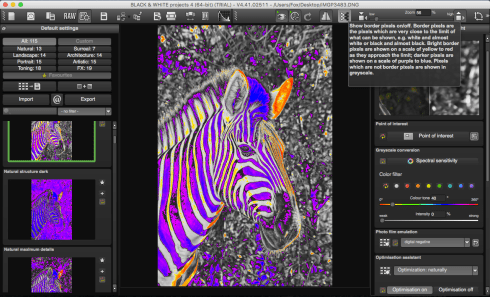
Finally, projects includes plugins for Adobe Lightroom and Photoshop, thus those who prefer Lightroom over projects for RAW processing can develop the file to taste in LR, then transfer it for post-processing in projects.
Some downsides
Where there is light, there often is at least a bit of darkness. As powerful as this software is, it has a couple of quirks that have annoyed me to varying degrees. For once, changes made usually take some time to be processed. While Lightroom manages to apply any changes made to the full-resolution preview almost instantaneously, Projects often takes a couple of seconds during which a progress bar is displayed. In one instance it took the program a full minute to apply the changes I made in the RAW processing module to the black and white image. I must admit I did tick all the high-quality preview options, set the best level of sharpening etc., but this is still pretty slow compared to what I am used to from Lightroom or even GIMP.

The second gripe I have with projects is the lack of one of the most fundamental options of any software ever – there is no ‘Undo’ button. When using the program for the first time and playing around with it I selected a filter I did not quite like. Pressing ⌘ + Z did not take me a step back, and after consulting the manual and doing some googling I realised there simply is no way to reverse an action. You can only return to a previous restore point which you have to create manually. If you haven’t set any of these for a couple of minutes, chances are selecting one wrong action means you have to do it all again. Considering almost all software, from word processing to architectural drawing and photographic editing, features such an option, I am very surprised projects omitted it.
In one instance I hovered over an option without actually clicking it, still for a reason I cannot fathom that option was applied to the image. Not having an ‘Undo’ button and not having created a restore point in the last five or so minutes, the image was all but ruined.
Conclusion
After about half an hour of playing around with the software without having read the instructions first I was left slightly disappointed by the lack of certain functions and the lacklustre results, but as time and the manual started to give me a deeper understanding of how BLACK & WHITE projects 4 works the results improved dramatically. The software offers a wealth of processing options ranging from very basic to highly advanced, affording the user a great level of control over the final results – which, in return, turn out very well. After using it for only about a week I believe there are many features I have not used to their potential, and that someone truly accustomed with the software could turn out significantly better results than I did. Still, there are some downsides, like the lack of an ‘Undo’ action and rather long processing times, that seem unnecessary and should be addressed in future iterations.


Pros
Extensive functionality
Advanced RAW processing integrated
High level of control
Lightroom plugin for continuous workflow
Convincing results (my subjective opinion)
Cons
Slow to apply and show changes
Restore points need to be set manually (no ‘undo’ action)
Steep learning curve
No way to change RAW converter settings once applied
Franzis BLACK & WHITE projects 4 is available for US$99/€99 from the publisher’s website, or €81.40 on Amazon Germany. There are versions for Microsoft Windows and Mac OS, and as with all software, I do recommend you download the free trial first and have a go at it before you fork out a bunch of money.
My second review of the Franzis projects suite, Focus projects 3, can be found here.

They are offering it for a big discount but after your excellent review I decided to not jump at the offer. I am pep retry happy with tonality from Macfun and silverefex pro 2 from Google/ nik.
LikeLike
Yes, wouldn’t make much sense to buy an additional B&W tool if you already have Nik Silverefex.
LikeLike
I would consider another big pro of BLACK & WHITE projects 4, which is batch processing, where you can apply any of the presets including custom ones. It saves me a lot of time and effort when processing pictures from social events etc.
LikeLike
I used the photoshop plug-in of B&W project 4 and was satisfied with the result but I could not bring the edited photo back to Photoshop! The export function saves the photo as ini which could not be opened. No information was available in English and could not find a manual to solve this issue. Any help will be appreciated.
LikeLike